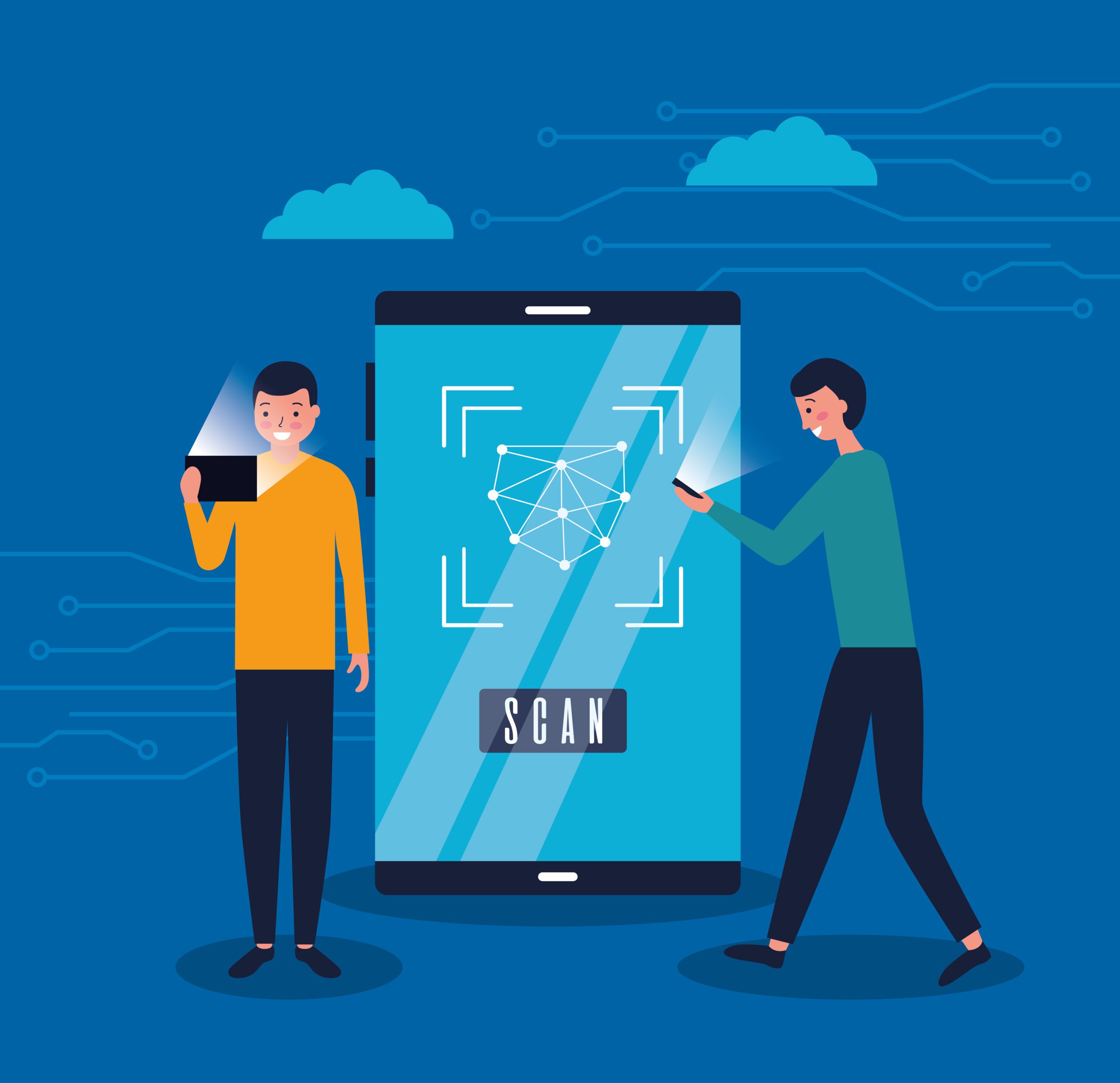
LiDAR (Light Detection and Ranging) technology has transformed how we perceive and interact with the physical world in digital formats.
With its integration into modern iOS devices, developers can harness depth-sensing capabilities for various applications, from augmented reality (AR) to 3D modeling.
This blog dives into how LiDAR scanning works, extracting and upscaling depth data, generating point clouds, and mapping 2D and 3D coordinates for innovative iOS app development projects.
What is LiDAR Scanning?
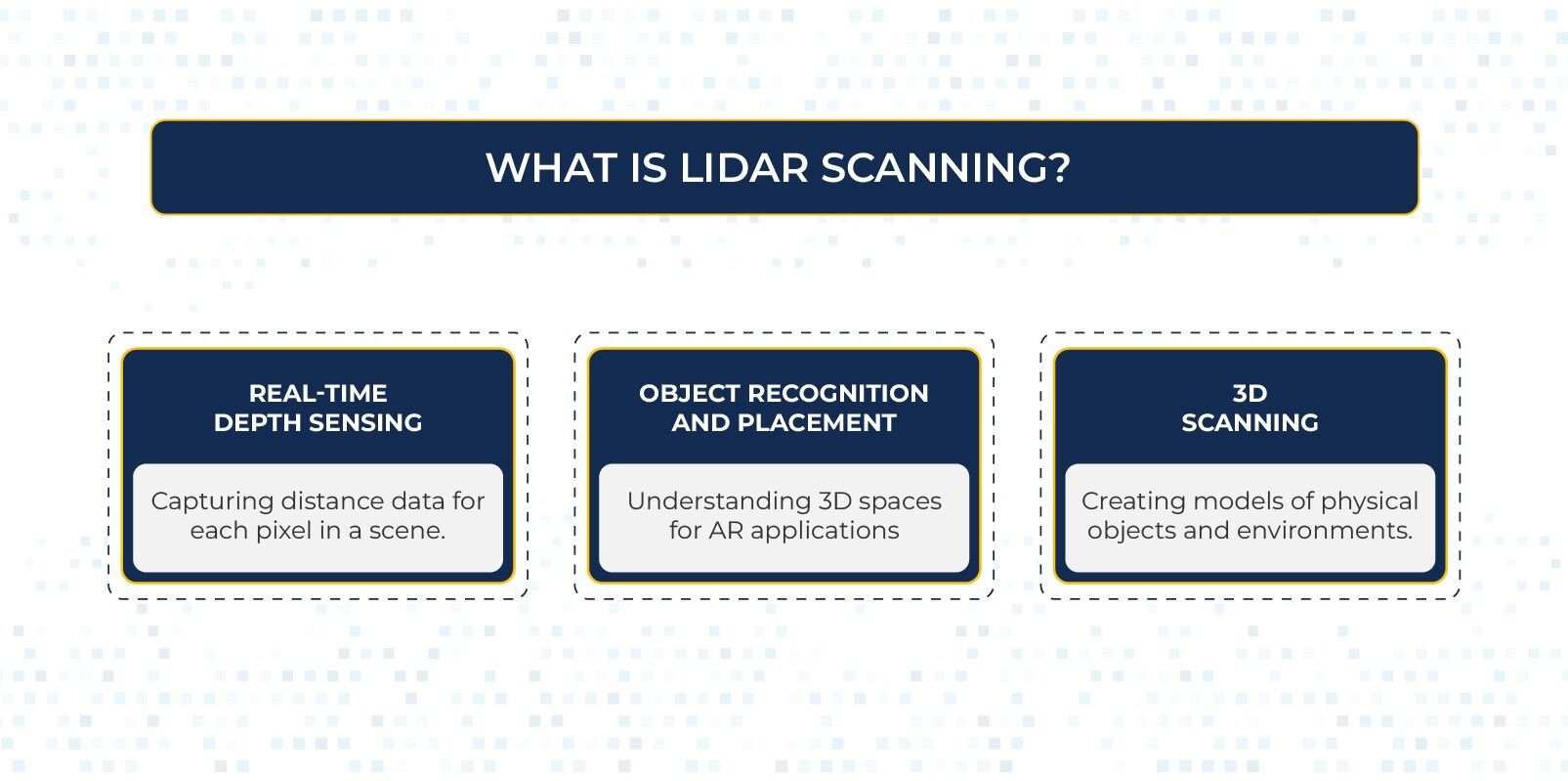
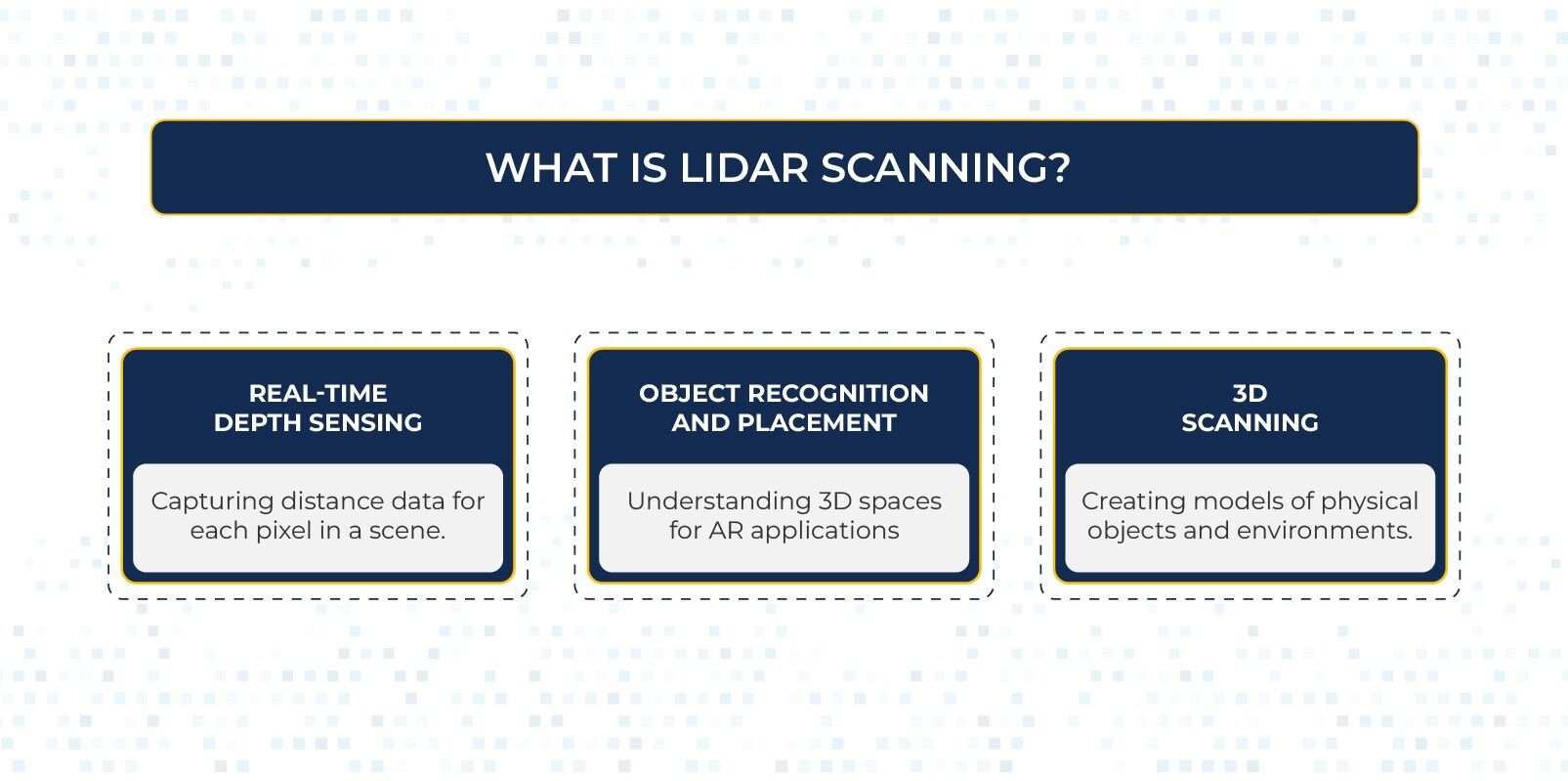
LiDAR uses laser pulses to measure distances by analyzing the time light travels to and from an object. This creates a highly accurate depth map of the environment. In iOS devices, the LiDAR sensor works seamlessly with the camera and ARKit framework to enable:
- Real-Time Depth Sensing: Capturing distance data for each pixel in a scene.
- Object Recognition and Placement: Understanding 3D spaces for AR applications.
- 3D Scanning: Creating models of physical objects and environments.
How Depth Data Works
Depth data from the LiDAR sensor is represented as a depth map—a 2D image where each pixel encodes the distance to a corresponding point in the real world.
In iOS app development, iOS devices provide this data through frameworks like ARKit and AVFoundation, enabling developers to integrate depth-sensing features into their applications.
For example, a typical depth map might have a resolution of 256×192, which is lower than the RGB camera’s resolution. Upscaling is necessary to align depth data with high-resolution RGB frames.
Upscaling Depth Data to Match RGB Resolution
The depth map must be resized to map depth data onto the RGB image. Here’s how it’s done using Core Image:
import CoreImage
func upscaleDepthMap(depthPixelBuffer: CVPixelBuffer, targetSize: CGSize) -> CVPixelBuffer?
let ciImage = CIImage(cvPixelBuffer: depthPixelBuffer)
let scaleFilter = CIFilter(name: “CILanczosScaleTransform”)!
scaleFilter.setValue(ciImage, forKey: kCIInputImageKey)
let scaleX = targetSize.width / CGFloat(CVPixelBufferGetWidth(depthPixelBuffer))
let scaleY = targetSize.height / CGFloat(CVPixelBufferGetHeight(depthPixelBuffer))
scaleFilter.setValue(scaleX, forKey: kCIInputScaleKey)
scaleFilter.setValue(scaleY, forKey: kCIInputAspectRatioKey)
let context = CIContext()
guard let outputImage = scaleFilter.outputImage else return nil
var newPixelBuffer: CVPixelBuffer?
CVPixelBufferCreate(nil, Int(targetSize.width), Int(targetSize.height), kCVPixelFormatType_32BGRA, nil, &newPixelBuffer)
if let buffer = newPixelBuffer
context.render(outputImage, to: buffer)
return newPixelBuffer
This function resizes the depth map to match the target RGB frame size (e.g., 1920×1440).
Generating Point Clouds from Depth Data
Point clouds represent a collection of 3D points in space. Each point includes:
- (x, y): Pixel coordinates in the 2D image.
- z: Depth value (distance in meters).
Here’s how to extract a 2D point cloud:
func extract2DPointCloud(from depthPixelBuffer: CVPixelBuffer) -> [(x: Int, y: Int, z: Float)]
let width = CVPixelBufferGetWidth(depthPixelBuffer)
let height = CVPixelBufferGetHeight(depthPixelBuffer)
var pointCloud: [(x: Int, y: Int, z: Float)] = []
CVPixelBufferLockBaseAddress(depthPixelBuffer, .readOnly)
let depthPointer = CVPixelBufferGetBaseAddress(depthPixelBuffer)!.assumingMemoryBound(to: Float32.self)
for y in 0..<height
for x in 0..<width
let depthValue = depthPointer[y * width + x]
pointCloud.append((x: x, y: y, z: depthValue))
CVPixelBufferUnlockBaseAddress(depthPixelBuffer, .readOnly)
return pointCloud
The extracted point cloud retains the 2D pixel positions and their corresponding depth values without transforming them into world coordinates.
Converting to 3D World Coordinates
To create a 3D point cloud that maps points in the image to their real-world positions, you can use the camera’s intrinsic matrix and the depth values. This approach involves unprojecting the 2D points into 3D space.
Here’s how you can calculate 3D world coordinates:
func convertToWorldCoordinates(pointCloud: [(x: Int, y: Int, z: Float)], cameraIntrinsics: matrix_float3x3) -> [SIMD3<Float>]
var worldPoints: [SIMD3<Float>] = []
for point in pointCloud
let x = Float(point.x)
let y = Float(point.y)
let z = point.z
let normalizedX = (x – cameraIntrinsics[2][0]) / cameraIntrinsics[0][0]
let normalizedY = (y – cameraIntrinsics[2][1]) / cameraIntrinsics[1][1]
let worldPoint = SIMD3<Float>(normalizedX * z, normalizedY * z, z)
worldPoints.append(worldPoint)
return worldPoints
This method uses the camera’s intrinsic parameters to project 2D points into 3D space.
Combining 2D and 3D Point Clouds
When working with both 2D pixel coordinates and 3D world coordinates, you can pair the information to build a comprehensive point cloud:
- 2D Data: Useful for overlaying on the image or aligning with other image features.
- 3D Data: Essential for applications that require spatial understanding or manipulation in the real world.
Combining these allows you to create augmented reality experiences where objects are accurately placed in both image and world spaces.
Applications of LiDAR Point Clouds
-
Augmented Reality (AR):
- Enhanced AR experiences with realistic object placement and occlusion.
- Real-world scene understanding for games and utilities.
-
3D Modeling and Scanning:
- Capture physical objects or spaces and convert them into digital 3D models.
-
AI and Machine Learning:
- Training data for depth-based object detection and segmentation.
-
Spatial Mapping:
- Robotics and autonomous navigation using detailed spatial data.
-
Engineering and Design:
- Create CAD models from real-world scans for design and prototyping.
Saving Point Cloud Data
You can save the point cloud data to a file (e.g., .csv or .ply) for further processing or visualization in 3D software.
-
Saving 2D Point Clouds
func savePointCloudToFile(pointCloud: [(x: Int, y: Int, z: Float)], fileName: String)
let fileURL = FileManager.default.urls(for: .documentDirectory, in: .userDomainMask)[0].appendingPathComponent(“(fileName).csv”)
var csvString = “x,y,zn”
for point in pointCloud
csvString.append(“(point.x),(point.y),(point.z)n”)
try? csvString.write(to: fileURL, atomically: true, encoding: .utf8)
print(“Point cloud saved at: (fileURL)”)
-
Saving 3D Point Clouds
For 3D world coordinates, modify the above function to save the data in .ply format, a common 3D file format:
func save3DPointCloudToPLY(worldPoints: [SIMD3<Float>], fileName: String)
let fileURL = FileManager.default.urls(for: .documentDirectory, in: .userDomainMask)[0].appendingPathComponent(“(fileName).ply”)
var plyContent = “plynformat ascii 1.0nelement vertex (worldPoints.count)nproperty float xnproperty float ynproperty float znend_headern”
for point in worldPoints
plyContent.append(“(point.x) (point.y) (point.z)n”)
try? plyContent.write(to: fileURL, atomically: true, encoding: .utf8)
print(“3D Point cloud saved at: (fileURL)”)
Conclusion
LiDAR scanning on iOS offers a powerful way to bring the physical world into digital workflows. Developers can create innovative applications across various domains by combining depth maps, upscaling, point clouds, and 3D transformations.
Whether you’re building AR experiences, 3D scanning tools, or training machine learning models, mastering LiDAR is a must-have skill for today’s developers.
Understanding how to extract 2D and 3D point clouds and work with depth data empowers developers to create more immersive, data-rich applications. The ability to visualize, analyze, and save these point clouds further extends the scope of LiDAR’s applications.
With continuous advancements in iOS app development and ARKit, the future of LiDAR technology promises even more exciting opportunities.
If you need further help in iOS app development, you can contact us at [email protected]. We will schedule a free consultation session to explore how Xavor can assist you.
https://www.xavor.com/wp-content/uploads/2025/01/56392-scaled.jpg
2025-01-31 05:00:12